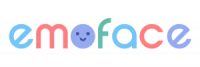Emoface Support
Support > User guide
User guide
Why Emoface and who is it for ?
Emoface Play & Learn Emotions is an app designed to help children and young adults understand and learn emotions. Initially developed for people with autism spectrum disorders, the app can be useful for anyone who wants to improve their skills and emotional intelligence.
The app allows you to discover:
- Emotional spectrum;
- Facial expressions;
- Changing facial features in order to express every emotion.
The use of the app is perfectly suited to sessions with healthcare professionals, due to the difficulties that users face in recognizing emotions, as well as in understanding them, contextual or not. But the app can also be used with the family or independently.
By working with the 6 basic emotions – joy, fear, anger, sadness, surprise, disgust , Emoface Play & Learn Emotions helps in recognizing and understanding emotions, in particular by detailing facial features and by putting emotions in context.
Suitable for:
- Verbal and non-verbal children with ASD (mild to moderate autism);
- Children and adolescents with neurodevelopmental disorders;
- Children and young adults with intellectual disabilities;
But also for all children who need to work on their emotions, as a result of behavioral problems: opposition disorder, schizophrenia…
Skills that children need when interacting with Emoface:
- To tick / mark (for playing games, answering exercises);
- To listen (the instructions are also audio, allowing users who cannot speak / listen to use Emoface),
- To choose (to provide answers / to play).
How to create your account ?
Once you’ve downloaded the app from Apple or Google stores and selected the subscription type, the next step is to set up your Emoface account.
This is a companion account, which requires an email address and password. The companion account allows you to create multiple profiles and manage your settings and customization preferences.
You will then receive an email to activate your account. Click on the link and your account will be activated and ready to use.
I am a companion, professional or parent, how can I use the app ?
Open the app, go to “Settings and profiles” and there you will find all the tools to manage each profile and configure the gaming experience. In addition, in the “Statistics” section you can also customize and observe the progress of each child.
This section is secure and, in order to access it. You must enter a code that you obtain by solving a simple operation; there is no risk that the child leaves the game by mistake.
The “Learner” section makes the gaming experience pleasant and reassuring – no ads and an attractive and simple design which allows better concentration while avoiding over-stimulation.
The statistics part allows you to observe the progress of each child on their journey in the universe of emotions and helps identify their difficulties, so that you’ll know at any time where additional support is needed.
Add your own photos for a personalized experience, they will appear randomly in the accessed games.
Progress: play with the child or allow independent development.
Games: Free games that include custom content. Play with the child or allow independent development.
Exploration: explore and discover facial features freely on the app’s 3D avatars. Use this with the child or let allow independent discovery and learning of emotions by modulating different facial expressions.
I am a learner, how can I use the app ?
The “Settings and profiles” section allows you to manage each profile, configure the gaming experience, customize, and observe the progress of each profile using the “statistics” section. This section is secure. To access it, you need to enter a code that you get by solving a simple operation.
The “Learner” section makes the gaming experience pleasant and reassuring – no ads and with an attractive and simple design, which allows better concentration while avoiding over-stimulation.
The detailed statistics in the application give you an overview of the progress of each profile in their journey into the universe of emotions.
Add your own photos for a personalized experience, they will appear randomly in games.
Progress: play and access different levels of complexity to acquire new skills!
Games: free games with personalized content. Practice different activities with two levels of difficulty and different emotions included.
Exploration: explore and discover facial features freely on the app’s 3D avatars.
How do I create / delete a profile ?
Once the app is downloaded, at least one profile must be created in order to start the Emoface experience. Each profile corresponds to a user and can be customized.
Click the “Add Profile” button, fill in the user’s name and age and then select an avatar for the profile. Confirm.
You just created your first profile! Now you can start using the app.
You can create up to 10 different profiles.
To delete a profile, go to the profile settings section and access “Profile & Settings”. Under the user’s profile name, click on the pencil icon in the upper right, a screen will appear that will allow you to change the password, e-mail address and delete the profile.
How can I change my profile ?
There are two possibilities to change the profile in the Emoface app.
To switch the profile from companion mode to learner mode, click on the current profile avatar in the upper left. You will have to solve a simple operation to verify that the action of changing the profile was initiated by a companion. Then return to the profile selection screen and click on the other profile you want to select or create a new profile.
To change the profile in administrator mode, click on the current profile avatar in the upper left. A menu with all available profiles will appear, the profile you are on is indicated by a blue dot. Click on the profile you want to switch to and the change is done automatically.
How do I set up a profile ?
To set up a profile, go to the “Profile & settings” section, then the “Settings” section. Here you can enable or disable audio feedback and set the response indicators according to the needs of each user.
You can choose to turn off audio feedback or you can opt for a fast (10s), medium (20s) or slow (30s) response rate.
When the child makes a mistake or takes time to answer, the mistake is not highlighted: the Emoface Play & Learn Emotions app promotes error-free learning. Only the response indicator appears, according to the chosen setting. Depending on the stimuli (photos / avatars or response buttons), they take the form of a light signal (flashing green image rotation) or a small animation of the response button.
How can I use the statistics section of the app ?
With the help of the “Statistics” section, you can see the progress made by each profile, in several ways, in real time. The data is saved for comparison and analysis. The structure of the exercises includes 5 tests and facilitates the possibility of statistical data analysis. The data shows you, for example, the level from which you start, during the first games, and you can compare the data with more recent information, when you move on to the implementation of the intervention.
Vous can observe data, weekly or monthly, for each profile :
An overview of the profile’s activity: the average time spent per session, the total playing time, the most played emotion or the date of the last playing session.
Statistics according to the activity performed and the emotion exercised, with a success rate (score) and a graphical representation (progression curves) of all tests and all successes for each activity and for each emotion. The score is calculated by reporting the number of successes from the total number of attempts for each activity.
The app generates a report for each activity and for each emotion practiced, with indicators expressed in percentages. This report allows you to observe the progress for each activity and emotion and to identify which activities seem easier and which seem more difficult for each profile.
Activities included in the calculation of the score:
- Progress
- Pair ordering
- Find the intruder
- Identify similar elements
- Expressions comparison
Activities not included in the score calculation: Expression of the identified emotion
You have to finish an exercise for the score to be considered and recalculated.
For more information on data analyzed over a long period of time or any other additional information, contact the Emoface team at any time. All our data are available on the Contact page.
What activities are available in the “Games” section ?
Do they have the same expression ?
In this activity, the learner must identify the facial expressions simultaneously present on two stimuli, then understand whether the expressions are identical or not. The answer is “True / False”, represented as icons with the colors green (true) and red (false).
Pair the expressions !
In this activity, 4 stimuli are offered simultaneously, always forming two pairs. The learner must combine the right stimuli in order to form the right pairs.
Find the intruder !
In this activity, 3 stimuli are presented simultaneously. Two are identical, while one is different: the learner must identify the odd one out and differentiate it from the other two.
Look for the same emotion !
In this activity, a target image / video and two stimuli are presented. The learner must find the stimuli that is identical with the target image.
Express the same emotion !
In this activity, a target image is presented. The learner is invited, thanks to the camera feedback, to imitate the expression / emotion shown in the target image. The validation is done by taking a photo which will later allow a comparison between the target image and the image of the expression / emotion reproduced by the learner.
Customization: how do I add / remove an image from game content ?
The customization section allows you to add or delete the photos which appear in the different Emoface exercises. To access this feature, go to the “Profile & Settings” section, and then select “Personalization”.
You can add photos representing emotions / expressions in two different ways:
- by taking a photo directly via the device used to access the app (tablet, computer, etc.)
- by choosing a photo from the files on the device used to access the app. You can include a photo that has been downloaded or sent to you.
- At the same time, you can view the photos added in the app with a simple click, which allows you, for example, to present them to the learner or to evaluate the photo’s difficulty level.
To decide whether or not a photo appears in the exercises, without deleting it, click on it to display it, then click the “Exclude” button. The standard photos in the app can’t be deleted, but they can be excluded from games.
If you want to remove a photo you added to the app, select the photo to display it, then click the “Trash” icon.
How do I choose the difficulty level and the expressions included in the games ?
You can choose the level of difficulty and the expressions you want to practice every time you start an exercise in the games section. To choose which emotions to include, just click on the emotions you want to select or check the “Select all” box if you want none to be excluded.
To choose the level, “beginner” or “advanced”, simply check the desired level.
The beginner level includes stimuli that are considered “easy”: static or animated avatars, not mixed with other types of stimuli, and of the same identity. This is applicable to all exercises, except for the “Find the intruder!” game, where it is easier to find the intruder among avatars with different identities.
The advanced level includes more complicated stimuli: in addition to static and video avatars, there are also photos or pictograms. The stimuli are mixed: different types are presented at the same time, for higher levels of difficulty. Identities are different among stimuli in the same trial. (In addition, the colored backgrounds behind the static or animated avatars change randomly in the 3rd set of each activity.) In the advanced mode, pictograms are also introduced. In the advanced mode, a larger number of stimuli can also be presented, for example 6 instead of 4 in the “Pair expressions” game. Photos present additional difficulty, as it is more difficult to identify emotions from a photo than from an avatar. The pictograms are also more complicated because they are more abstract.
How does the “Progress” section work ?
The “Progress” section includes 30 levels, each comprising 15 varied different exercises with a progressive evolution of the level of difficulty.
Blocked / stopped progress: Each level must be unlocked once the previous one has been successfully completed. This way, the user does not move to the next level until they have understood the current level. Each level / group of levels represents the acquisition of a new skill.
Progress is made in 5 large and distinct stages, comprising several levels, with progressive difficulty :
- EXPRESSIONS
- FEATURES
- EMOTIONS
- EMOTIONS IN CONTEXT
- VALIDATION OF RESULTS
One level consists of 3 different sets of games / exercises. A set contains 5 tries of the same activity. example: Level 1 works on facial expressions, more precisely on the target ability to “identify facial expressions”, with a single avatar, static or with a video animation of the expression.
It consists of 3 sets, each with 5 tries of these activities:
- Do they have the same emotion?
- Do they have the same emotion?
- Pair expressions!
The target skills practiced throughout the course are:
- Identify facial expressions, emotions and emotions in context
- Identify facial features by modulating facial expressions
- Name facial expressions and emotions
- Understand the intensity of the facial expressions showing emotions
- Imitate / reproduce the facial expressions for emotions -Understand emotions in context
What exercises / games are included in the “Progress” section ?
Do they have the same expression ?
In this activity, the learner must identify the facial expressions present on two stimuli offered simultaneously, then understand whether the expressions are identical or not. The answer is “True / False”, represented as icons with the colors green (true) and red (false).
Pair expressions !
In this activity, 4 stimuli are offered simultaneously, always forming two pairs. The learner must combine the right stimuli in order to form the right pairs.
Look for the same emotion !
In this exercise, a target image / video and two stimuli are presented. The learner must find among the stimuli the one identical to the target image
Express the same emotion !
A target image is presented in this exercise. The learner is invited, through the rear camera, to imitate the expression / emotion shown on the target image. The validation is done by taking a photo that will later allow a comparison between the target image and the image of the expression / emotion reproduced by the learner.
How is it expressed ? (emotions in context)
This exercise presents a target image representing a context, such as a cake, a mountain hike, soap bubbles… Stimuli (static or animated 3D avatars) are presented, expressing different emotions. The learner is invited to select the avatar that represents the appropriate emotion in relation to the context. For example, an instruction might sound like this: “Jules loves cake. How does he feel when he eats cake?” The correct answer in this context is the “Happy” avatar.
What do you when … ? (emotions in context)
In this exercise, a target image is presented representing a context, associated with the emotions from previous activities (a cake, a mountain hike, a child taking another’s toy…). The learner is invited, through the rear camera, to produce the expression / emotion he would express in the situation represented by the context image. The validation is done by taking a photo that will make it possible to compare the context image with the image of the expression / emotion reproduced by the learner.
How do I use the workbook ?
The workbook is available to note the learner’s progress. You can access it in the “Progress” section, with a simple click on the star at the top right of the screen.
The workbook allows you to consult, for each level, what has been acquired, as well as the degree of progression (symbolized by the three stars that represent the three sets of exercises included in a level).
Do you need help ?
The Emoface team is here for you. We can help you with more information and the support you need to embark on the journey through the world of emotions with your child.